How to Set Up a Scan
Below are step by step instructions on how to set up a new scan on Power Camper.
Step 1 - Start a New Scan
You can start a new scan by clicking the link here! (it will open in a new tab)
Step 2 - Enter Your Camping Details
Choose your camping style (group, RV, tent, etc) and the campground you wish to scan openings for.
Next, select an option for the campground, and you will see a map pop up underneath this section on the page.
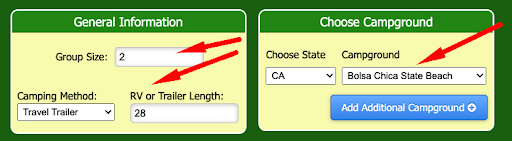
(Optional Step)
If you’d like to look for the same dates at multiple campgrounds, follow these instructions:
Change the “Choose Campground” dropdown menu to another selection (Doheny in this example)
Click the Blue “Add Additional Campground” button
You will see the new campground map added to the list. You can repeat this for as many campgrounds as you’d like.
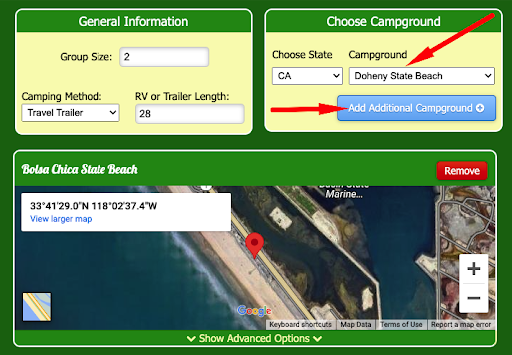
Step 3 - Select your Advanced Options for Each Campground
Click on the “Show Advanced Options” tab at the bottom of the campground map and make the appropriate selections with the check-boxes.
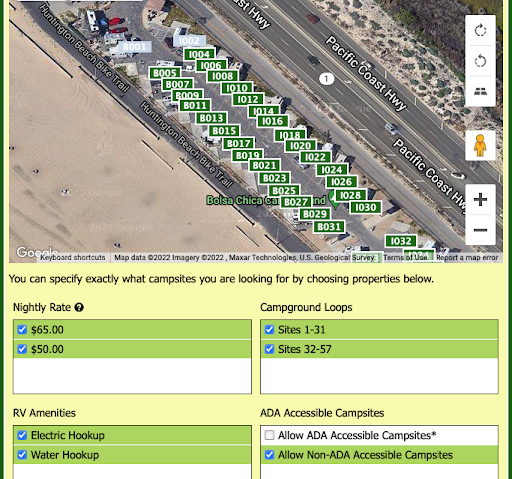 You will notice the campsites are conveniently numbered and color-coded for you depending on the checkboxes selected. Green labels are campsites you will be notified for, grey labeled campsites will not trigger notifications.
However, you can override these and specifically select or de-select campsites individually by clicking on the label.
For example, if you wanted to camp at one of the $60/night beach-front campsites at Doheny, in a non-ADA site, but did not like the setup of campsites 37 & 38, you can click the green tabs to turn them red. Your scan will now ignore any availabilities that may trigger at these sites. See below.
Note: You may also enable specific grey-labeled sites by clicking on them to turn them green.
You will notice the campsites are conveniently numbered and color-coded for you depending on the checkboxes selected. Green labels are campsites you will be notified for, grey labeled campsites will not trigger notifications.
However, you can override these and specifically select or de-select campsites individually by clicking on the label.
For example, if you wanted to camp at one of the $60/night beach-front campsites at Doheny, in a non-ADA site, but did not like the setup of campsites 37 & 38, you can click the green tabs to turn them red. Your scan will now ignore any availabilities that may trigger at these sites. See below.
Note: You may also enable specific grey-labeled sites by clicking on them to turn them green.
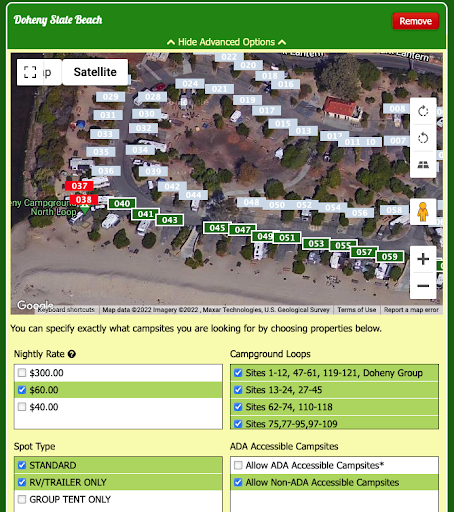
Step 4 - Select the Dates to Scan
Our system allows for strict check-in/out dates (Basic Date Selection) or fully custom flexible date options (Advanced Date Range Selection).
Basic Date Selection
To set strict check-in/out dates, use the default calendars to highlight the intended dates. This example below shows a check-in on July 22 and check-out on July 25.
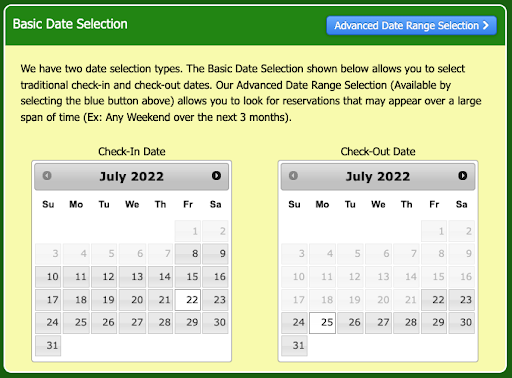
Advanced Date Range Selection
To set a flexible scan, select the Blue “Advanced Date Range Selection” button at the top-right corner of the Date Selection section.
Next, make selections for your earliest and latest check-in date (not check-out), minimum night stay length, and which days of the week you’re willing to check-in on.
The example below shows a range scan checking in any Thursday, Friday, or Saturday for a minimum 2-night stay, between July 22 and September 30.
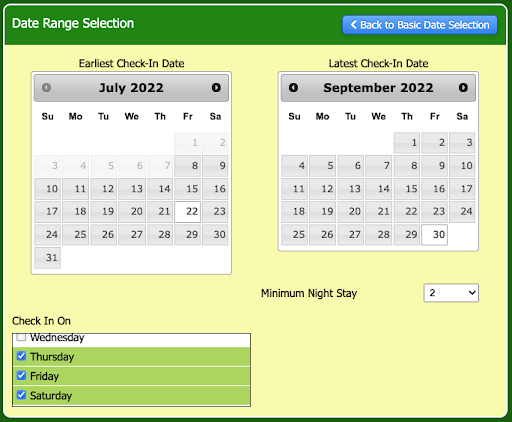 Once your dates are selected, click the red “Continue” button!
Once your dates are selected, click the red “Continue” button!
Step 5 - Review Your Scan
Review your scan details on this page. If something looks incorrect, you can go back and edit your settings by using the “Edit This Request” button in the left sidebar at the top of the page.
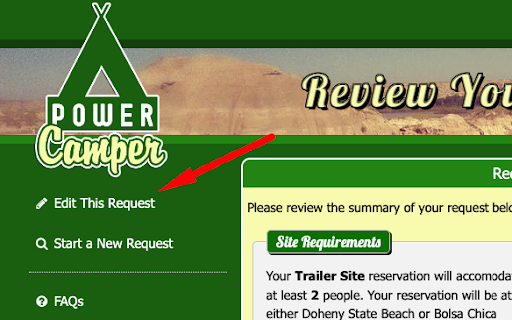 As you can see, PowerCamper was able to identify a listing that matched this example scan. It was rebooked within 5 minutes of it becoming available. Our system notifies you instantly of these so YOU can be first to book these new openings!
As you can see, PowerCamper was able to identify a listing that matched this example scan. It was rebooked within 5 minutes of it becoming available. Our system notifies you instantly of these so YOU can be first to book these new openings!
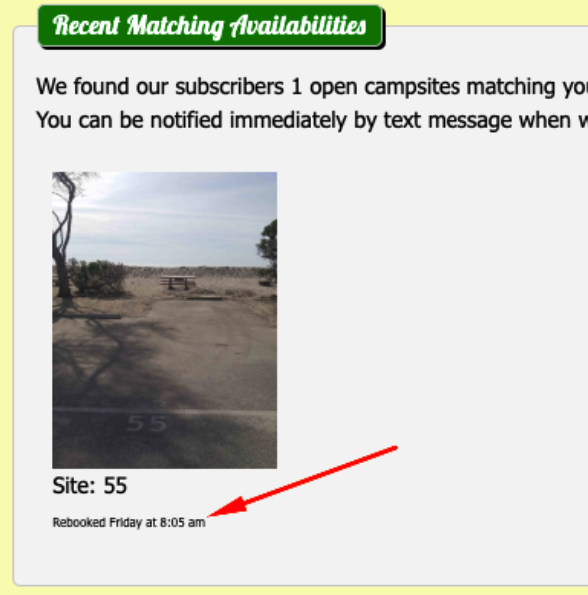
Step 6 - Login / Setup Your Account to Enable Your Scan!
You must have a paid subscription account to enable a scan. If you haven’t logged in yet you can do that at the bottom of the page, or sign up for a subscription (your scan will be saved and you can enable it after checkout).
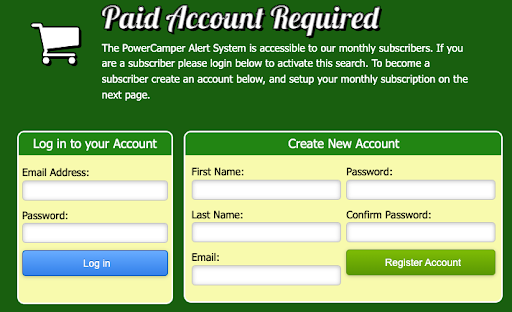 Once you’ve logged in or setup your account, you’ll be redirected back to the Review Request page. Scroll down to the bottom and click the red “Activate this Search Request” button.
You’ll be sent to your Control Panel page where you can see all your active scans.
Once you’ve logged in or setup your account, you’ll be redirected back to the Review Request page. Scroll down to the bottom and click the red “Activate this Search Request” button.
You’ll be sent to your Control Panel page where you can see all your active scans.

Step 7 - Add your Phone Number to get Text Alerts!
If you haven’t done so yet, on your Control Panel page in the left sidebar, click the “Edit Your Contact Details” button. Add your cellphone number in the provided box and check that the sample text message comes through.
Celebrate!
You just got first-class notifications for multiple campgrounds over a range of dates, and no longer have to frantically refresh ReserveCalifornia’s website hoping to find a spot!
